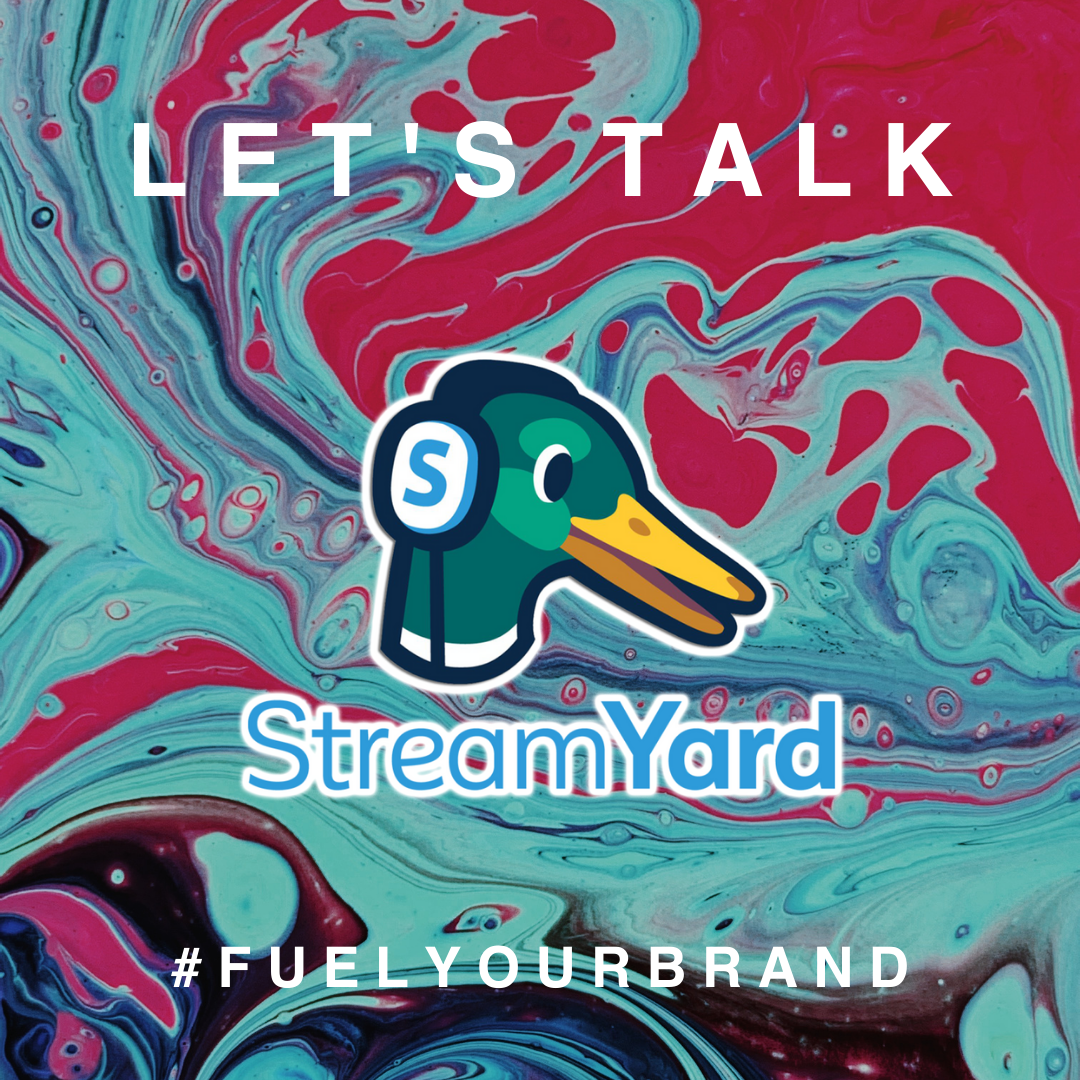4. WHAT TO KNOW ABOUT THE BROADCAST STUDIO
If you look below, you will find an image that has elements of the studio circled. In the top right corner, there is a menu that brings you to comments during the livestream, branding of the screen, banners, titles, and a private chat of only the attendees on that backend. Most importantly, your record/live button.
Near the bottom right (the blue circle), there is a set of layout options for how you want your guests arranged live. In the orange area, this is where you will be able to manage all your guests, i.e.; add, mute, or kick them.
Lastly, if you see the red circle, there is a toolbar that includes your controls and the second most important button… the invite button.